Slack Integration
Owners can connect their Glean project to any Slack workspace. This lets users in your project
share saved explorations and dashboards directly to Slack channels with added notes and context. You can also schedule
automated reports to keep your team up to date with important metrics.
Connect the integration
- Go to
Integrations(opens in a new tab) section in theSettingspage. - Under the
Slacksubsection, clickAdd to Slack. - Click
Allowon the next page to authorize the Glean app for Slack to access your Slack workspace. - Click
Return to Settingson the next page to return to Glean.
Sharing to Slack
Once someone in your Glean project has connected the Slack integration, Glean users with appropriate permissions
can share saved explorations and dashboards to Slack. By default, this is restricted to Collaborators.
- Open a saved exploration or dashboard in Glean.
- Click the
Sharedropdown at the top right corner and select theShare to Slackoption. - In the modal that opens, select the Slack channels you'd like to share to and optionally enter a comment with any context. Only public channels, and private channels to which you've specifically added the Glean app for Slack, will appear.
- Click
Sendand your report will appear in Slack within the next minute or so.
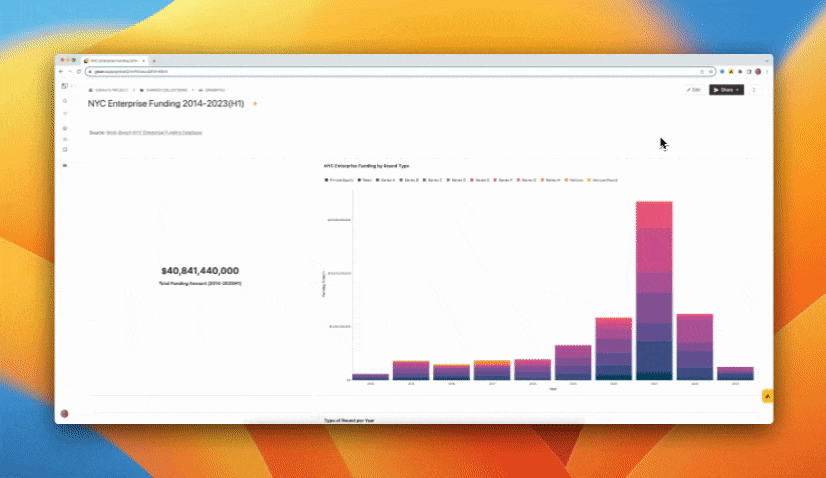
Interacting in Slack
When a Glean report is shared to Slack, it arrives with a few buttons prompting your team with next steps they can take:
- Open in Glean: In a new browser tab, opens the Glean resource backing the report.
- Add Schedule: In a new browser tab, opens a Glean modal for creating an automated schedule for the report.
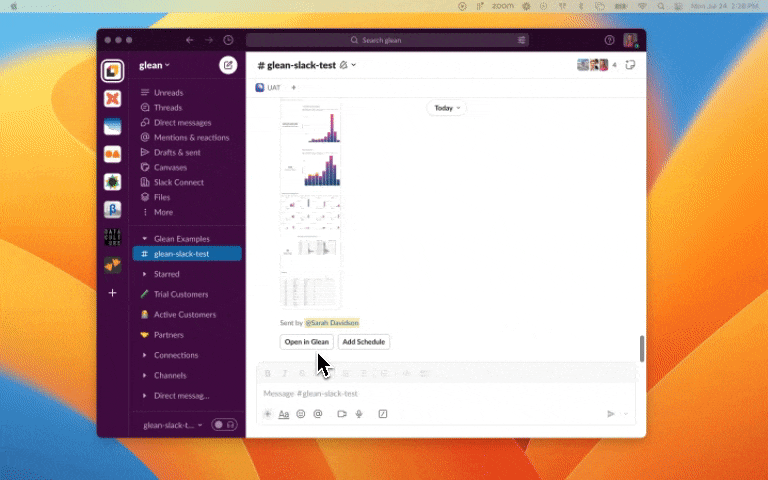
Creating schedules
To schedule a report, follow steps 1-3 above then continue with the following:
- Check
Schedule recurring reportat the bottom of the modal. - Click
Set Scheduleand enter the schedule's timing along with whether you'd like to skip sending reports that have no data. - Click
Scheduleto submit the schedule.
Support
Contact us at support@glean.io if you run into any issues.
Privacy Policy
See our Privacy Policy (opens in a new tab) for information on how Glean collects, manages, and stores third-party data.