Using the YAML Editor
The YAML Editor allows you to update resources through the app using DataOps configs. The editor allows you to easily iterate on Glean resources as code and see changes in realtime. You can save your changes and explore via the application as usual while the YAML editor is enabled. Configs can also be copied directly from the editor into future data ops builds.
The YAML Editor is currently available in the Model Builder and in the Data Explorer.
Enabling the YAML Editor in the Model Builder
From the model builder, you can enable to YAML editor by clicking on the YAML editor icon on the upper right corner of the center panel in the model builder.
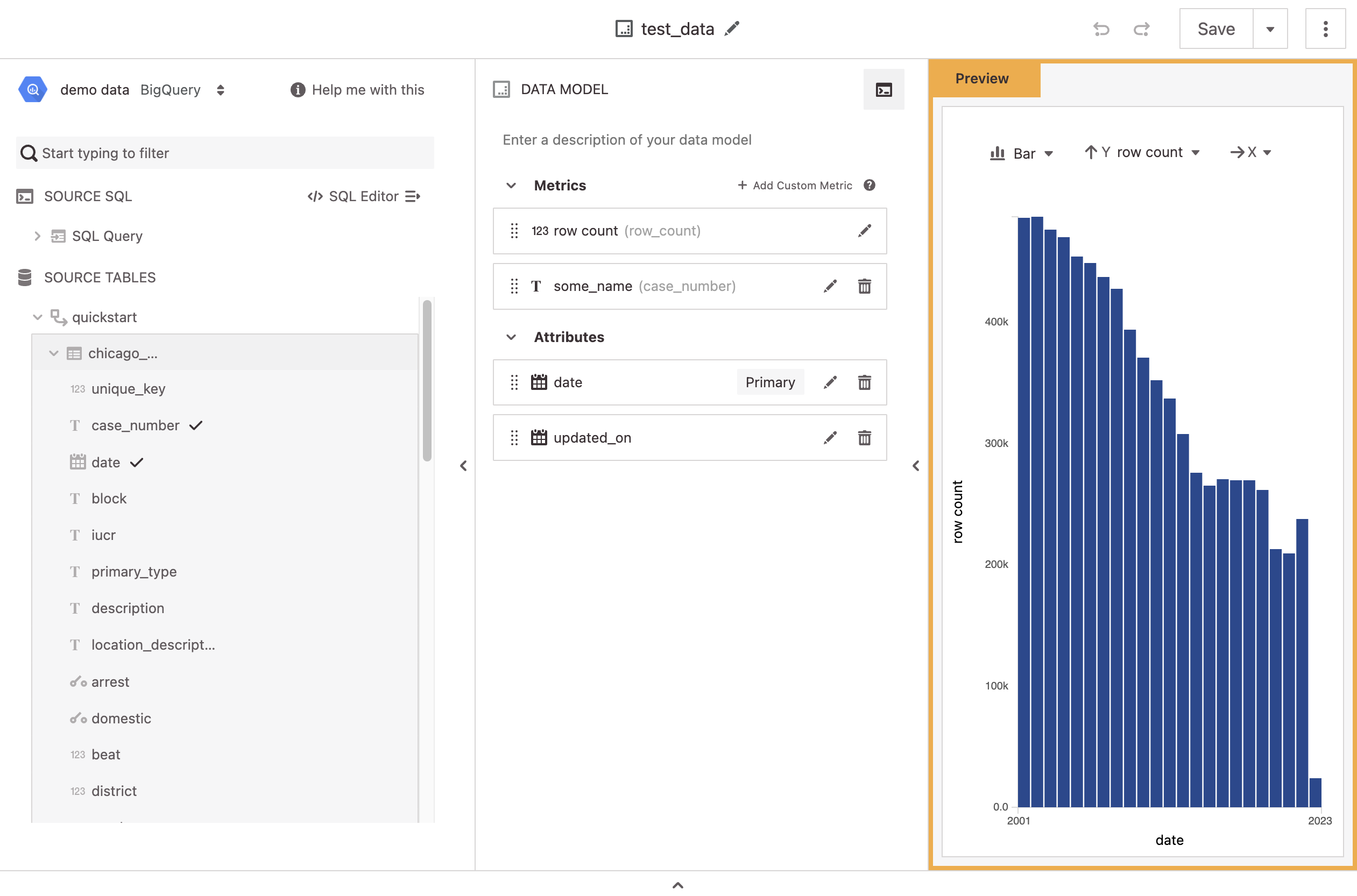
Once the editor is enabled the model preview will switch to the YAML editor. You can now make changes by directly updating the config file or by clicking through the model builder interface as usual. Refer to the Data Model Config Schema for how to format your config files in the YAML editor.
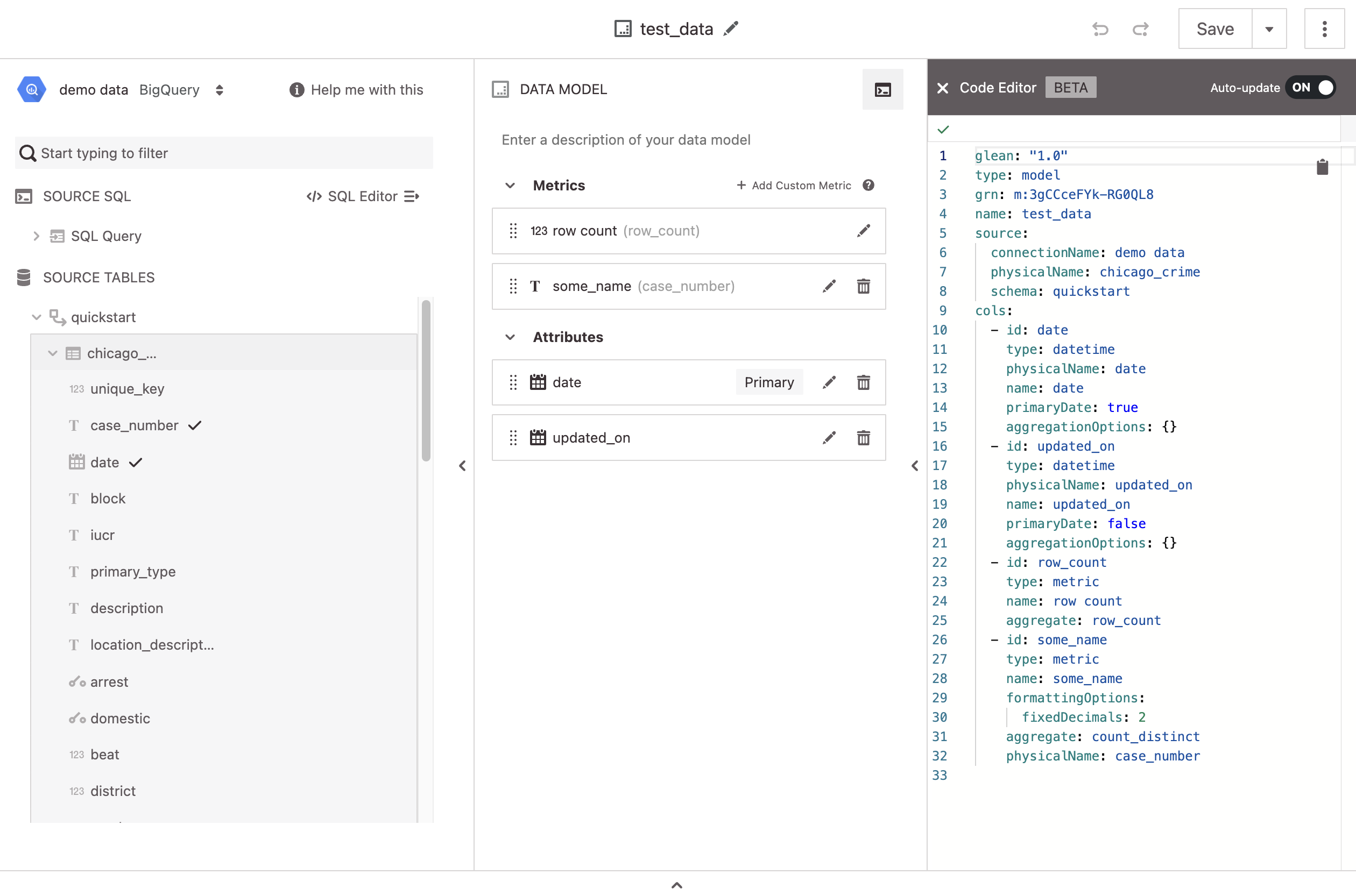
Enabling the YAML Editor in the Data Explorer
In the Data Explorer, the YAML editor can be enabled by opening the control panel and clicking on the YAML editor icon in the top right corner.
The editor will open up to the side of your current data exploration and you will now be able to changes by directly updating the config file or by clicking through the Data Explorer interface as usual. Refer to the Saved Exploration Config Schema for how to format your config files in the YAML editor.